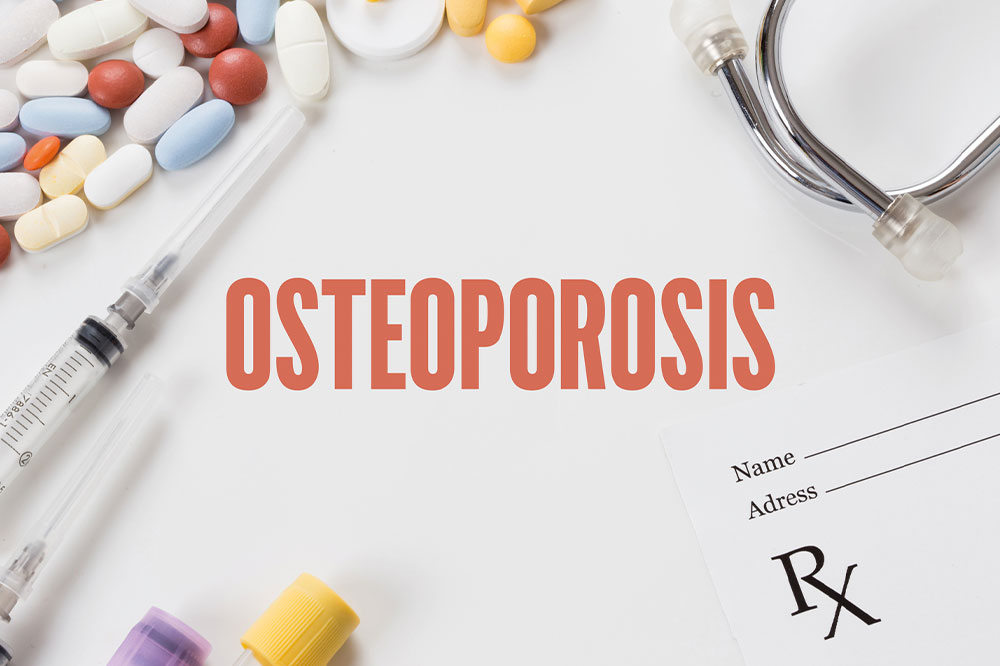7 mistakes to avoid while browsing the internet

Most of us use the internet for hours daily. So doesn’t it make sense to ensure we’re doing things correctly if we invest much money and time in it? Whether you are a seasoned computer expert or a beginner, certain mistakes are inevitable. Given the recent rise in online fraud and crime, it is necessary to exercise caution. Keep reading to learn about internet mistakes that could ruin your web browsing experience.
Accepting every cookie request
Cookies, in essence, are documents that websites create on your computer when you visit them. These files are not hazardous by nature and store data that must be accessible from one session to the next, including login information. They can, however, be misused to track your online activity. Although one might be aware of what cookies are, one might not fully comprehend their significance. It is best to enable first-party cookies, set by the website you visit, and disable third-party cookies placed by other domains.
Clicking on pop-up ads with misleading information
One might know that pop-ups are counterfeit, but not many know they can be dangerous too. It’s easy to accidentally click inside the ad and be directed to a spyware site or, worse, have malware automatically downloaded onto your computer. Close a pop-up window by carefully clicking on the ‘X’ symbol in the upper left or right corner, and do not click inside the window. To avoid pop-ups while browsing, use your browser’s pop-up blocker or a free add-on blocker like Google Toolbar.
Not using a secure internet connection
When you use a public WiFi connection to browse the internet, you have no direct control over the connection’s security, so using public WiFi isn’t always safe. Avoid indulging in private activities such as online banking or shopping using a public WiFi network. Always avoid doing sensitive or confidential online transactions when using a hotspot. Instead, use your own network for better data security and fast internet. For example, you can choose a trusted internet service provider like T-mobile, which offers 5G internet plans for your home.
Not using two-factor authentication for passwords
Anytime a website or application offers multifactor authentication, ensure you use it. When you use a new browser or reset your password, it requires a few more steps. When someone tries to access your accounts using a device the website isn’t aware of, you’ll be protected. Multifactor authentication, for instance, asks for more information than just a login and password, such as an additional one-time password (OTP) that the website’s authentication servers deliver to the user’s phone or email address, or it could even prompt you for some personal security questions and answers. For example, in the case of online banking, a fingerprint or another type of biometric data, such as voice or facial recognition, will likely be offered as multifactor authentication.
Relying too much on plugins and browser extensions
By adding innovative new capabilities or upgrading current ones, browser plugins unquestionably improve one’s surfing experience. Grammar checkers, video downloaders, password managers, and other plugins are common. The issue is that these plugins are small applications that use memory and resources while being installed and activated. If a person uses too many plugins, their browser’s performance may get affected. Only keep the essential plugins, and deactivate or remove the less-frequently-used ones. In addition to potentially slowing down your browser, the plugins you employ to customize its layout and appearance don’t contribute to any useful functionality.
Clicking on untrustworthy links
To make fake URLs and emails appear authentic, hackers utilize spoofing. Most attacks of this kind are directed at online users. They typically employ eye-catching advertisements on websites and emails offering discounts or freebies that might look authentic to attract a user. However, clicking such suspicious links could expose your personal information online or infect your computer with viruses. Therefore, it is necessary to take caution when browsing the internet and to avoid certain types of content, including links from questionable sources, spam emails, online quizzes, sensationalism, “free” offers, and unlawful ads. Avoid clicking links or opening attachments in emails if unsure of their authenticity.
It is advised never to open emails from unknown senders. If you have any doubts about the authenticity of an email, contact the originator directly. If it’s from a bank, call your bank and ask about the email’s legitimacy. Don’t fall for the trap if an email message requests that you change your password, account number, or other details. You should only access an online account by entering the institution’s website address or using a bookmark you already have on your browser.
Not updating the antivirus program
Internet security software protects your devices and data and blocks dangers, including malware, viruses, and spy apps, as well as more sophisticated threats like XSS (cross-site scripting) attacks. Like with operating systems and programs, keeping your antivirus software updated is essential to stay ahead of the most recent digital threats. Only activated and constantly updated security software is entirely effective. Most products include an automatic update feature. Many commercial software programs require an annual charge to upgrade. Upgrading for new features requires fast and steady internet to avoid interruption. You can recharge your network with one of the most affordable internet plans, like the one offered by Straight Talk, which allows more data usage than its counterparts.
When the software asks you to renew the subscription, when you are online, confirm that your security software is running and whether or not it has received a recent update. Most security software will display that data. Check if its automatic updating feature is turned on if it hasn’t been updated recently. If it’s not, enable it. Otherwise, your subscription has most likely run out.